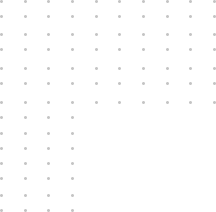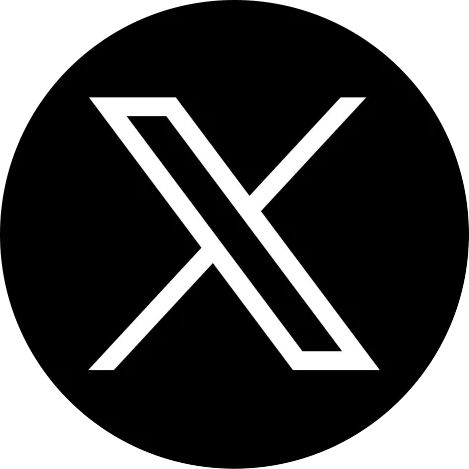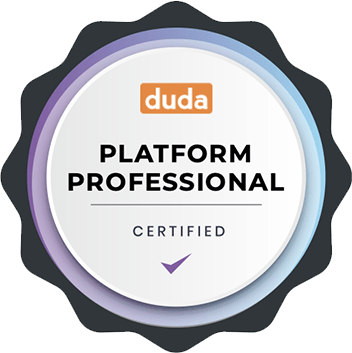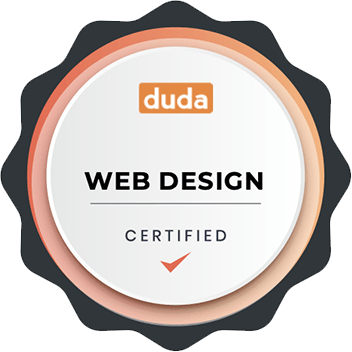
Widget Short Description
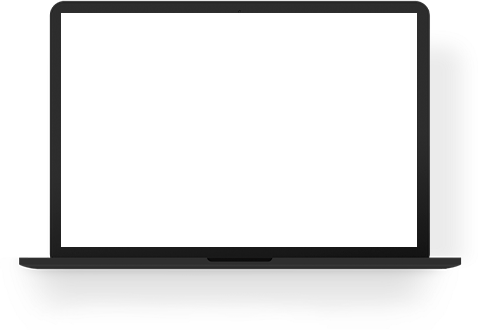
Widget Description
This widget is very ideal in showcasing an enormous variety of vehicles with their specifications. Our Car Listing Widget is filterable for your visitors to find the perfect car that suits their liking and meets their requirements.
- Manage events through Google Spreadsheet or Airtable
- Search cars by name.
- Sort cars alphabetically,latest to oldest model,least mileage, recently posted,lowest to highest price.
- Filter cars by price range,brand,year range,mileage range,transmission,fuel type.
- Compare different cars.
- Display car details by pop-up or Dynamic Pages.
- Choose from 2 layout lists.
- Ability to change currency sign.
**Limitations**
- The owner is the only one who can post on the car listings.
- CSV files not supported.
- Multilingual sites and Site Comments are not supported with Dynamic Pages.
- You cannot select a Dynamic Page or Page Item from the link picker or the Navigation widget.
**Add-ons:**
- Dynamic Page Setup (**Free on initial setup**).
- Setting Up Content Collection from Airtable or Google Spreadsheet. **Data from Airtable or Google Sheet must be provided by client.**
- Creating Dynamic Page based on our Standard Design.
- Enabling Data Connect into Dynamic Page widgets.
- Compare Button Widget (US$215). See screenshot/s for reference.
- Comparison Button
- Comparison Popup
- Showcase Slider Widget(US$215). See Screenshot/s for reference.
- Slider - https://irp.cdn-website.com/ef7158ad/dms3rep/multi/car-listings-slider-960w.webp
**Instructions:**
**Creating "Collections" from Google Spreadsheet or Airtable**
1. Get Template Google Spreadsheet or Airtable
2. Go back to duda editor.
3. Add Content.
4. Click New Collection.
5. Choose between Google Sheets and Airtable.
6. Follow the instructions(https://prnt.sc/p73508) on how to connect the data to your collections.
7. For video reference, please see this video. - https://www.youtube.com/watch?v=Dxe5bxYgghk
**Once connected you will see 2 fields, "Data Type" and "Field Name".**
1. Change the Data type: "Image" and "Contact" Image to Image - https://prnt.sc/p729ry
2. Change "page\_item\_url" to Link - https://prnt.sc/p72aus
3. Change "Location" to Location - https://prnt.sc/p72b6y
**Creating Dynamic Pages.**
- Follow this link
- Instruction no. 1(https://prnt.sc/pjc075) and Instruction no. 2(https://prnt.sc/pjc0ik) .
**Creating Dynamic Pages**
1. Go to pages.
2. Add new page.
3. Select Dynamic Page .
4. Connect to a collection .
5. You'll be redirected to a dynamic page.
6. For video reference, please see this video. -
**Start connecting data.**
1. Right-click on a duda element or widget.
2. Choose Connect to data .
3. Connect to a collection .
4. Allocate the data to its corresponding fields . - https://prnt.sc/p73m2e
5. Guide 1(https://prnt.sc/pjc3yd) , Guide 2(https://prnt.sc/pjc3yd) , Guide 3(https://prnt.sc/pjc484) , and Guide 4(https://prnt.sc/pjc4c6) .